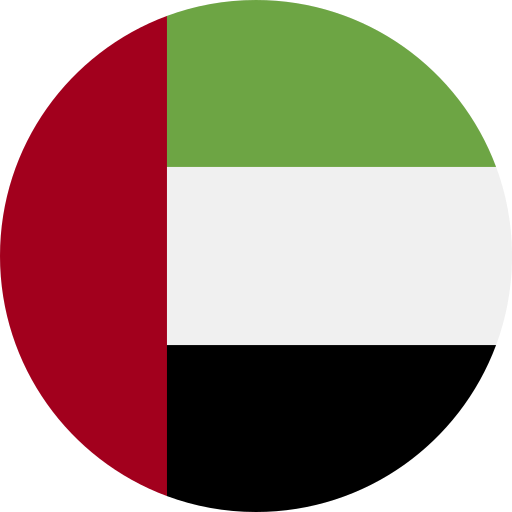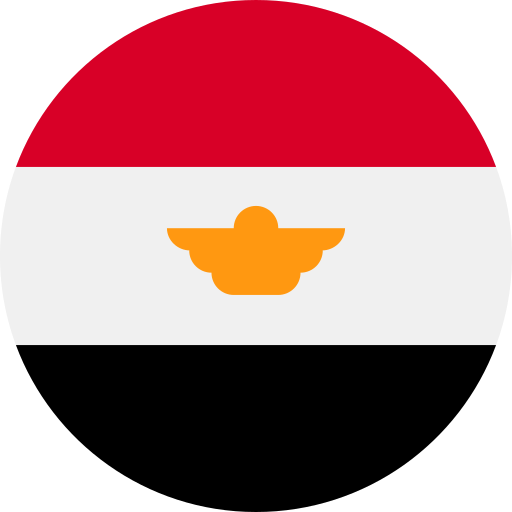Exness MT4 – Simple Trading on All Devices
Exness MT4 is a prime choice for traders. Easy to use on PC and Mac, it offers powerful tools and flexibility. Whether you’re new or experienced, downloading MetaTrader 4 is simple and fast. Have fun exploring all the features on this reliable platform.
Introduction to MetaTrader 4
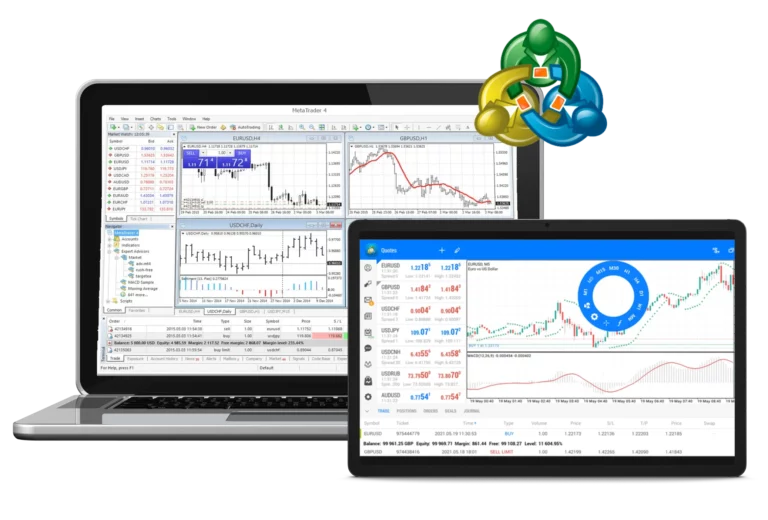
MetaTrader 4, commonly abbreviated as MT4, has established itself as a pillar in the world of online trading. Introduced by MetaQuotes Software in 2005, it quickly attracted the attention of traders globally due to its innovative features and reliable performance.
MT4 provides an intuitive environment customised for beginners and experienced traders alike. With a range of powerful trading and analysis tools, it facilitates trading in various markets including forex, commodities, and indices. Its unique ability to support automated trading through Expert Advisors (EAs) sets it apart from many platforms, allowing users to create customised trading strategies.
Many brokers have integrated MT4 into their offerings, and among them, Exness stands out. Through Exness MT4, traders can experience a combination of a seamless user experience with powerful functionality. This collaboration ensures that users not only have access to the MT4 platform but also receive unrivalled support and resources from Exness.
Why Choose Exness MT4?
When it comes to trading platforms, Exness MT4 emerges as a prime choice for beginners and experts alike. Here are the reasons why:
- A wide range of instruments: Exness MT4 includes over 120 currency pairs and CFDs on metals, energy, indices, stocks, cryptocurrencies, and more.
- Dynamic execution types: Choose between spot and market execution, depending on your trading strategy.
- Advanced Order Options: With 6 types of pending orders, you have flexibility in your trading actions.
- Detailed charting tools: Equip yourself with different types of charts, technical indicators and analytical objects for accurate market analyses.
- Automated trading: Use Expert Advisors (EAs) to automate your trades, ensuring a consistent strategy is executed.
- Top-notch security: With 128-bit encryption and SSL protocols, rest assured that your data remains secure on Exness.
- Multi-Device Accessibility: Exness is available on PC and Mac, or the Exness mobile app, for your convenience. In addition, you can use Exness MT4 WebTerminal and MultiTerminal to trade seamlessly.

For a more detailed comparison, see the table below:
| Property | Description |
|---|---|
| 📄 Tools | Over 120 currency pairs, CFDs on metals, energy, indices, stocks, cryptocurrencies, etc. |
| 🔄 Execution Types | Instant execution and market execution |
| ⏳ Pending Orders | Buy stop, sell stop, buy limit, sell limit, take profit, stop loss |
| ⚖️ Leverage | Up to 1:unlimited for currency pairs and 1:2000 for other instruments |
| ↔️ Spreads | From 0.3 pips on standard accounts to 0 pips on select accounts |
| 💲 Commission | Variable, starting from $3.5 per unit on some accounts |
| 💰 Minimum Deposit | Ranges from $1 for Standard Cent accounts to $200 for other accounts |
| 📐 Lot Sizes | From 0.01 (micro lot) to unlimited, depending on account type |
| 🛑 Margin Call/Stop Out | Varies by account type, such as 60%/0% on Standard Cent accounts |
| 🌍 Trading Platforms | MT4 for desktop, web, mobile, and multi-terminal |
| 📊 Charting Tools | Comprehensive options including 3 types of charts and 30 built-in technical indicators |
| 🤖 Automated Trading | Supported via Expert Advisors (EAs) and MQL4 |
| 🔒 Security | Secured with 128-bit encryption and SSL protocols |
Offering a rich set of features and guaranteed reliability, Exness remains a leading choice for traders around the world.
Exness MT4 Installation Guide
Enhance your trading experience by downloading and installing Exness MT4, a powerful and free platform available for both PC and Mac. Follow the steps below for a seamless setup.
- For PC
- To Mac
- For Android and iOS devices
- Using the Web Terminal
How to download for PC
- Visit the Exness website: Access the official Exness website from your personal computer.
- Hover over ‘Platforms’: Located at the top of the homepage.
- Select ‘MetaTrader 4’: From the drop-down menu, click on the ‘MetaTrader 4’ option.
- Click on ‘Download MetaTrader 4’: This will start downloading the exness4setup.exe file for Windows.
- Run the installer: After the download has finished, find the file in your Downloads folder and double-click to start the installation. Follow the on-screen instructions to complete the installation.

Installation Steps for Mac
- Visit the Exness website: Access the official Exness website from your Mac.
- Hover over ‘Platforms’: Located at the top of the homepage.
- Select ‘MetaTrader 4’: From the drop-down menu, click on the ‘MetaTrader 4’ option.
- Click on ‘Download MetaTrader 4’: This will start downloading the exness-mt4.dmg file for Mac.
- Select the downloaded file: Find the file exness-mt4.dmg in your downloads.
- Double-click the .dmg file: This will open a new window.
- Drag and drop: Move the MT4 application icon to your Applications folder.
- Open MetaTrader 4: Go to your Applications folder, find MT4, and launch it. You can now log in with your Exness credentials and start trading.
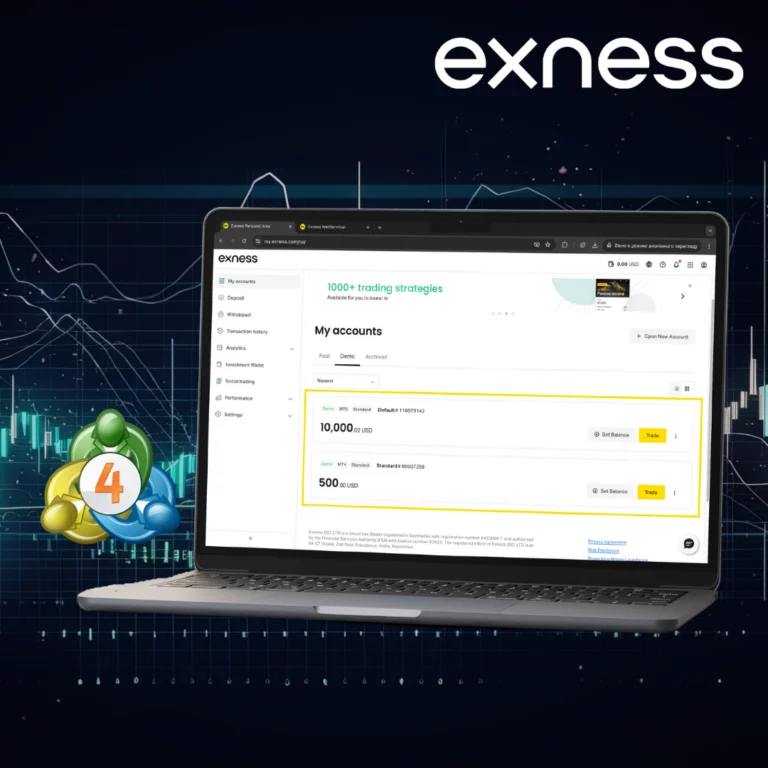
Mobile download: Android and iOS
- Navigate to ‘MetaTrader Mobile Apps’ on Exness: From the home page, hover over ‘Platforms’ and select ‘MetaTrader Portable Apps’.
- Choose your version: Depending on your preference and device, select either ‘Download MetaTrader 5 Mobile’ for iOS or Android, or choose the Android .apk version.
- Scan the QR code (optional): You can scan the QR code of your respective device to go directly to the download page.
- Install the app: Follow the prompts to install the Exness app on your device.
- Start and trade: Launch the app, log in with your Exness account details, and start trading.
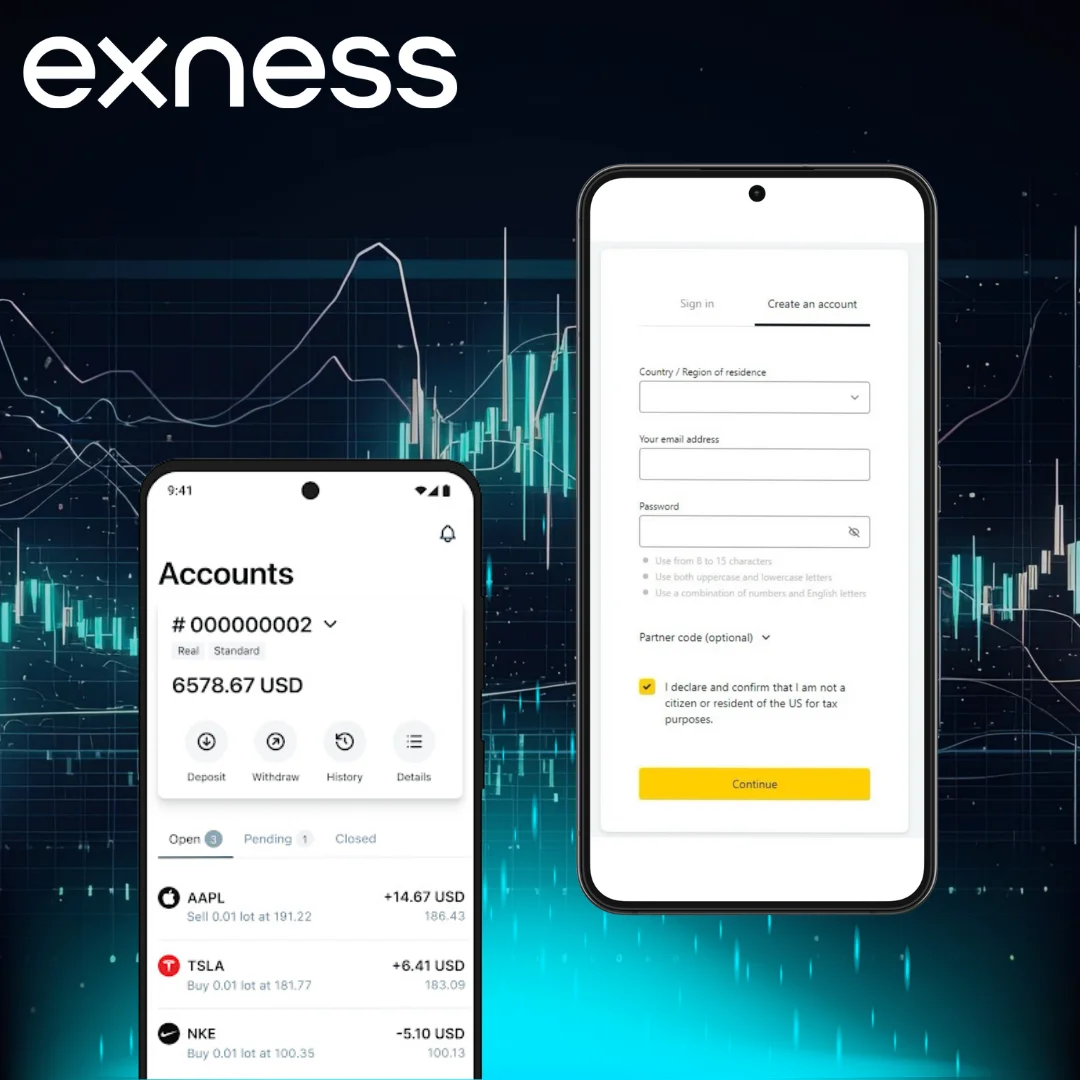
Using the Web Interface
- Visit the Exness website: Access the Exness website in your browser.
- Hover over ‘Platforms’: Located at the top of the page.
- Select ‘MetaTrader Web Interface’: From the drop-down menu, select ‘MetaTrader Web Interface’.
- Click ‘Start Exness MetaTrader Web’: This will direct you to the web version of the MetaTrader platform.
- Log in and start trading: Use your Exness account details to log in and start trading.
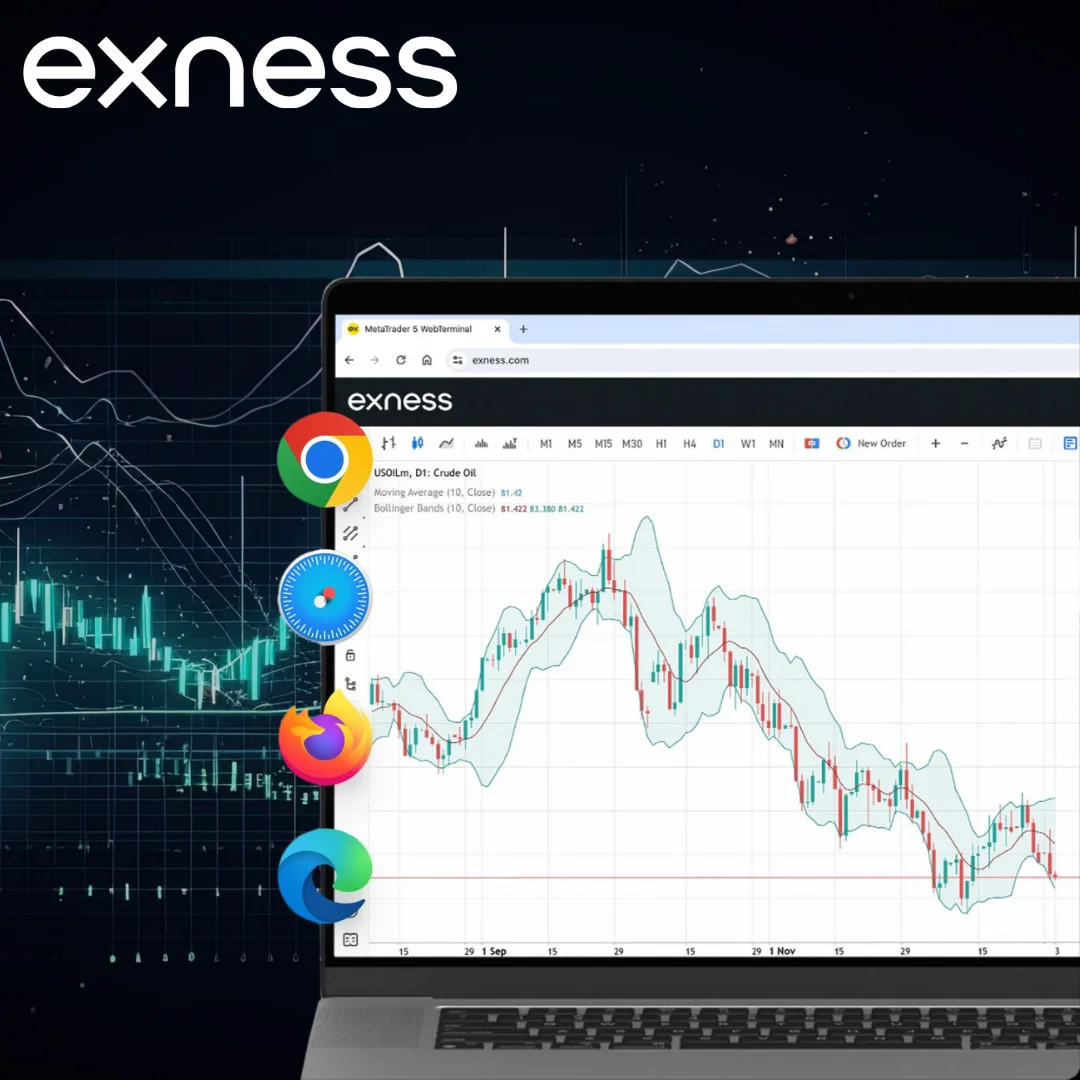
Registration and Login Process
To participate in trading on Exness, it is essential to set up an account and log in to the platform. We will guide you through this simple process in the next section.
How to Register on Exness MT4
In order to create an Exness account, simply follow the steps below:
- Visit the official Exness website and select the ‘Register’ option located in the top right corner.
- Provide your country/region, email address, and a secure password. It is essential to confirm and verify that you are not a US citizen or resident for tax reasons. Once completed, click ‘Continue’.
- A verification code will be sent to the email provided. Enter this code when prompted on the site, then click ‘Verify Exness’.
- Congratulations! This gives you access to your Personal Area, allowing you to oversee your Exness deposits and withdrawals, among other functions.

Exness MT4 Account Login Steps
To make the most of Exness trading, it is essential to know how to connect your Exness account to the MT4 platform. Here’s how you can easily do this:
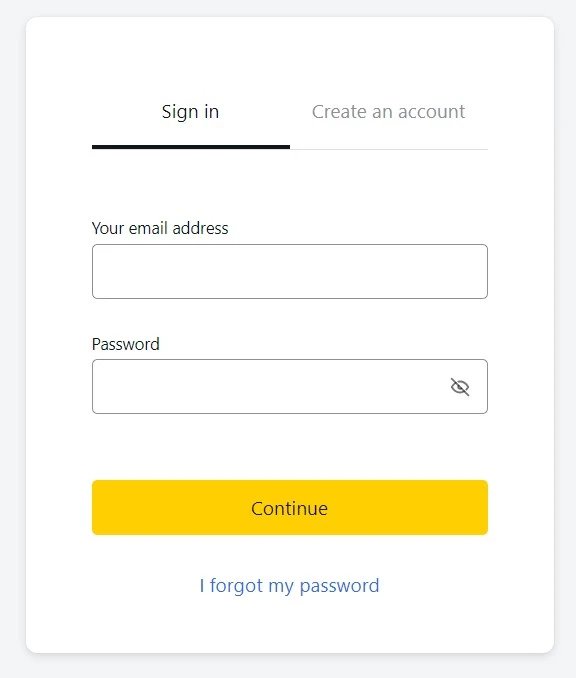
- Launch MetaTrader 4: After downloading and installing the platform, open it on your favourite device.
- Find the Exness server: In the platform, go to ‘File’ Then select Log in to your Exness trading account. In a pop-up window, type ‘Exness’ in the server field. A list of Exness servers should appear.
- Enter your registration details: Provide the Exness account number (or login ID) and password you created during the registration process on the Exness website.
- Select the correct server: If you are using a demo account, be sure to select the Exness-Demo server. For real accounts, choose the Exness-Real server.
- Connect and verify: Click on the ‘Login’ button. Once connected, in the bottom right corner, you should see the connection status. If it shows ‘No Connection’, double-check your login details. If it indicates ‘Connected’, you are ready to start.
- Start trading: After connecting your Exness account to MT4, you can start trading. Your account details, including balance, equity and margin, will be displayed in the ‘Trade’ tab.
Reminder, connecting Exness to MetaTrader 4 enables you to enjoy the powerful features of the MetaTrader platform while trading and utilising the benefits offered by Exness. Always ensure that you are connected to the correct server and that your login details are correct to ensure a smooth trading experience.
Password Recovery and Troubleshooting Login Issues
Forgetting a password or having login issues can be frustrating, especially when you want to access your Exness account quickly. But these challenges can be resolved quickly. Here’s how:
Forgot your password:
- Start the restore: Go to the Exness login page and click on the ‘Forgot your password?’ link.
- Provide email address: Enter the email address associated with your Exness account. Click ‘Next’ or ‘Send’.
- Verify your identity: You will receive a password reset email containing a verification code or a direct link to set a new password.
- Reset and confirm: If you are prompted for a code, enter it on the site. Then, set a new secure password, making sure it meets the platform’s security standards.
Common login issues:
- Choosing the server: Ensure that the correct server type (Demo or Real) is selected in MetaTrader 4.
- Connection Status: In MT4, the bottom right corner indicates the connection status. If it shows ‘No Connection’, the issue may be with the server or login details.
- Caps Lock: Sometimes, the login issue can be as simple as turning on the Caps Lock key. Make sure it’s off when you enter your password.
- Account Verification: If your account is not verified, it may prevent you from logging in. Make sure all required documents are submitted and approved by Exness.
Other troubleshooting tips:
- Update the platform: Make sure you have the latest version of MetaTrader 4. Older software may cause some login issues.
- Contact support: If you’ve tried the previous steps and still can’t access your account, it might be a good time to contact Exness customer support. They can provide real-time assistance and address any issues you may not be aware of.
- Reinstall MT4: If the issue persists, consider reinstalling the platform. There may be some minor bugs that can be fixed with a fresh installation.
In any case, security should be your priority. When resetting your password, choose a strong and unique combination to protect your account from unauthorised access. Always make sure to log in from secure devices and networks. When in doubt, it’s best to contact Exness Support for personalised assistance.
Demo Trading with the Exness MT4 Account
If you are just starting out in the world of Exness or want to develop your trading strategies without any financial risk, the Exness MT4 Demo Account is the perfect choice. This account provides a real trading environment, allowing you to handle fake money in conditions similar to a real account. It gives you full access to multiple Exness MetaTrader 4 features, from various trading tools and leverage settings, to expert advisors and indicators. These settings enable you to assess your trading strengths and understand areas for improvement.
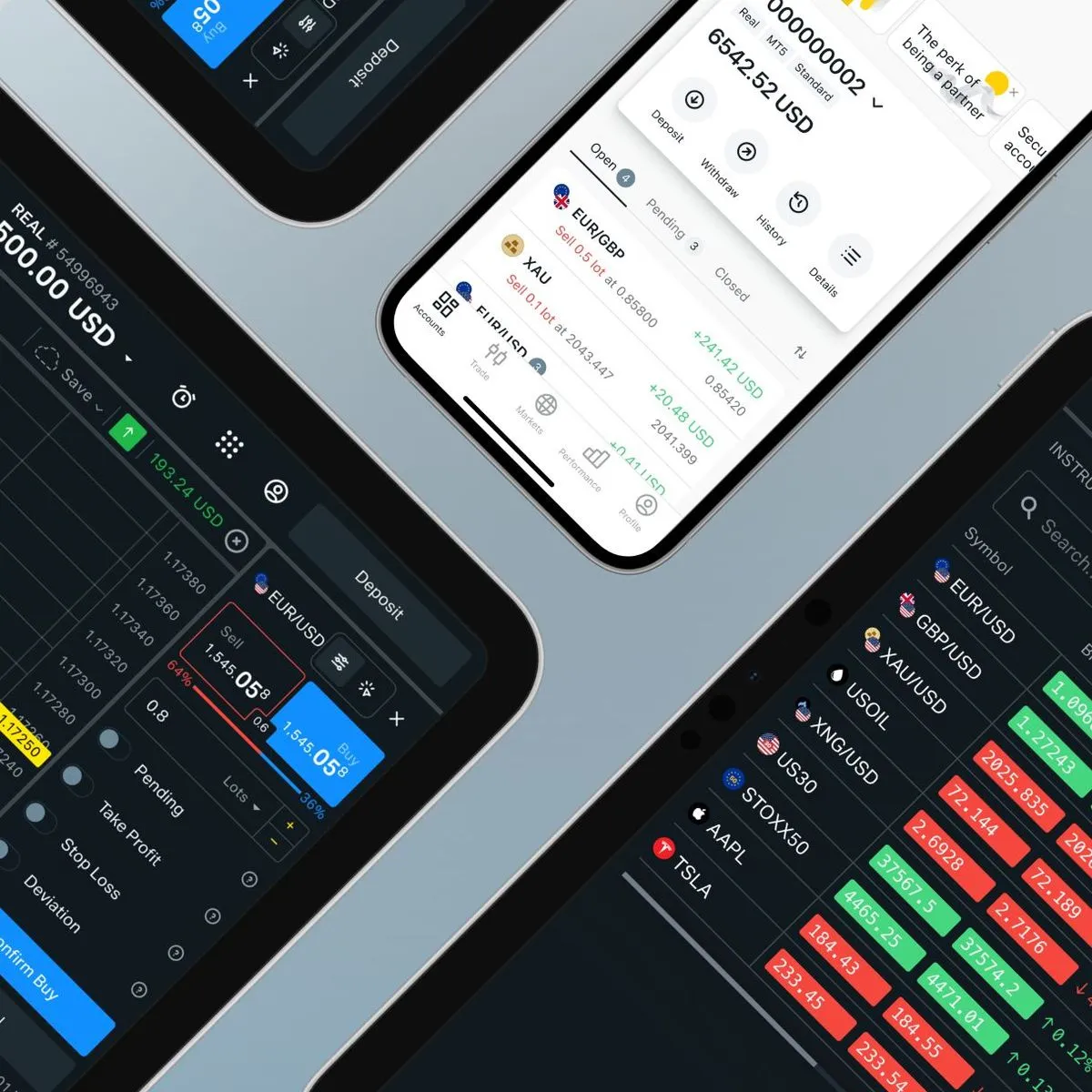
Here is a brief guide to getting started with the Exness MT4 demo account:
- Access your Exness Personal Area, go to ‘My Accounts’, then select ‘Open New Account’.
- Select the type of Exness account you prefer (e.g. Standard or any of the Professional Accounts) Continue with ‘Try Demo’.
- When entering account details, make sure to select the MT4 trading platform. Set a password for the account and click ‘Create Account’.
- An email containing your account details and server details will be sent to you. These details can also be retrieved from the ‘My Accounts’ section of your Personal Area.
- At this point, you are free to download the Exness MT4 platform and begin your demo trading journey using the account details provided.
The versatility of the platform allows you to create multiple demo accounts, making it easy to experiment with different configurations and tactics. Moving between demo and live accounts is easy, depending on your preferences. However, it is essential to understand that while a demo account provides valuable insights, it cannot reflect real market volatility and the emotional aspects that influence trading choices. While the demo account is an essential learning platform, its results should not be the sole determinant of your trading power. Remember, it is a step forward, not a complete reflection of the real world of trading.
Advantages of using Exness MetaTrader 4
When MetaTrader 4 is combined with the power of Exness, a unique trading experience is provided that has captured the attention of traders globally. Here’s why:
- Expert Advisors (EAs): These automated trading algorithms, commonly known as robots or forex assistants, operate in real-time, responding to market fluctuations or preset conditions. Exness MT4 offers an additional feature that allows traders to develop their own EAs and market them on the MetaTrader Market.
- Comprehensive range of indicators: Along with the 30 standard indicators built into MT4, the platform offers these algorithms, built in MQL4, which visually illustrate the potential price.
- Scripts function: Contrary to the general understanding of scripts, in Exness MT4, they are designed to run at the start of a particular event. However, it should be noted that while a script is running, other forex transactions remain pending. These scripts come into play when assessing risk, managing transactions, and even executing orders outside of market hours.
- Resource-rich libraries: A convenient in-platform repository, libraries are where traders can archive and quickly access frequently used custom functions and segments.
- Enhanced security protocols: Trading with Exness on MT4 assures traders that their accounts are secure. This is made possible through the use of encryption for data transferred between the terminal’s servers and the platform and the integration of RSA digital signatures.
With tools designed to help predict entry and exit points, along with the ability to assess price movements across nine different timeframes, the Exness MT4 platform immunises traders with the resources to navigate the financial markets with confidence.
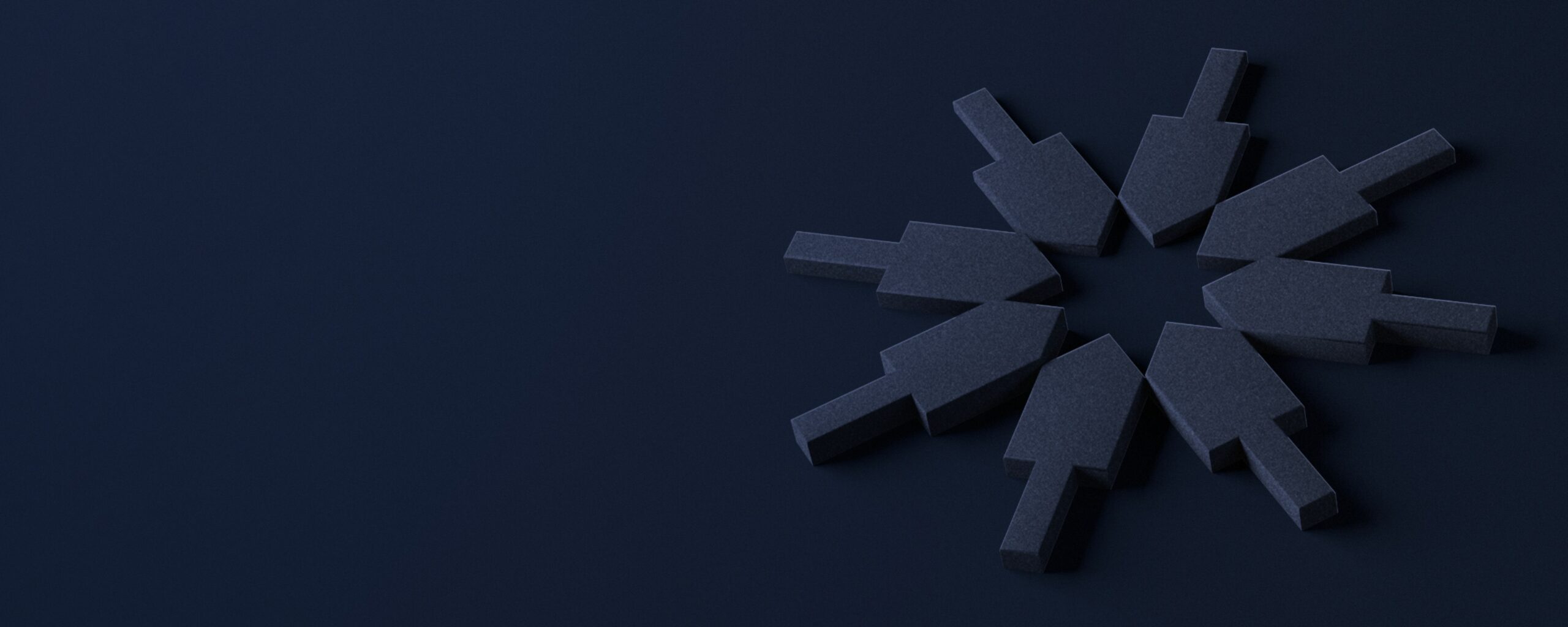
Trade with Exness – Trusted by Over 800,000 Traders
Discover why Exness is the broker of choice for over 800,000 traders and 64,000 partners. Start trading with a reliable, secure platform today.
Exness is widely recognised as a popular broker globally and has a significant presence in Arab countries, including:
Frequently Asked Questions
How do you log in to Exness using MT4?
To log in to Exness using MT4, open the Exness MetaTrader 4 software you downloaded. Click ‘File’ in the top left corner, then select ‘Login to Trading Account’. Enter your Exness account number and password, and select the appropriate trading server. Click ‘Login’, and your Exness account will be connected.
What is the difference between Exness MT4 and MT5?
While both platforms are advanced trading tools, Exness MetaTrader 5 offers more timeframes, economic calendars, and a wider range of charting tools compared to MetaTrader 4. MT5 also supports more order types and has a built-in marketplace for trading instruments.
Can I use Exness MetaTrader 4 on a Mac?
Yes, Exness offers a version of MetaTrader 4 specifically optimised for Mac users. You can download it from the official Exness website.
How do I reset my Exness MT4 password?
To reset your Exness password, visit the Exness Personal Area on the official website. Under ‘Account Settings’, there should be an option to ‘Change Password’. Follow the instructions to reset it.
Is there a mobile version of Exness MT4?
Definitely. MetaTrader 4 is available for Android and iOS devices. You can download the app from their respective app stores and trade on the go.
How many indicators does Exness MT4 offer?
Exness MetaTrader 4 comes pre-loaded with 30 built-in indicators. However, traders also have the option to install custom indicators or purchase additional indicators from the MetaTrader Market.
Are Expert Advisors (EAs) allowed on Exness MT4?
Yes, Exness supports the use of Expert Advisors (EAs) on its platform. EAs can automate trading strategies, allowing for consistent trading without the need for constant manual supervision.