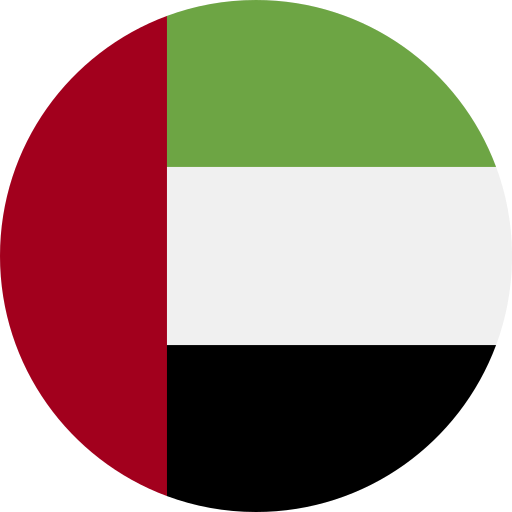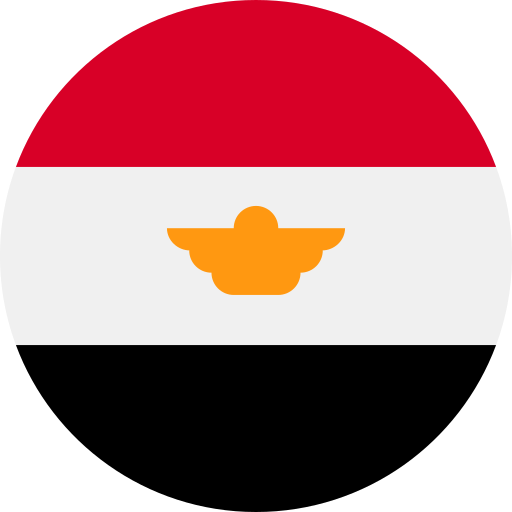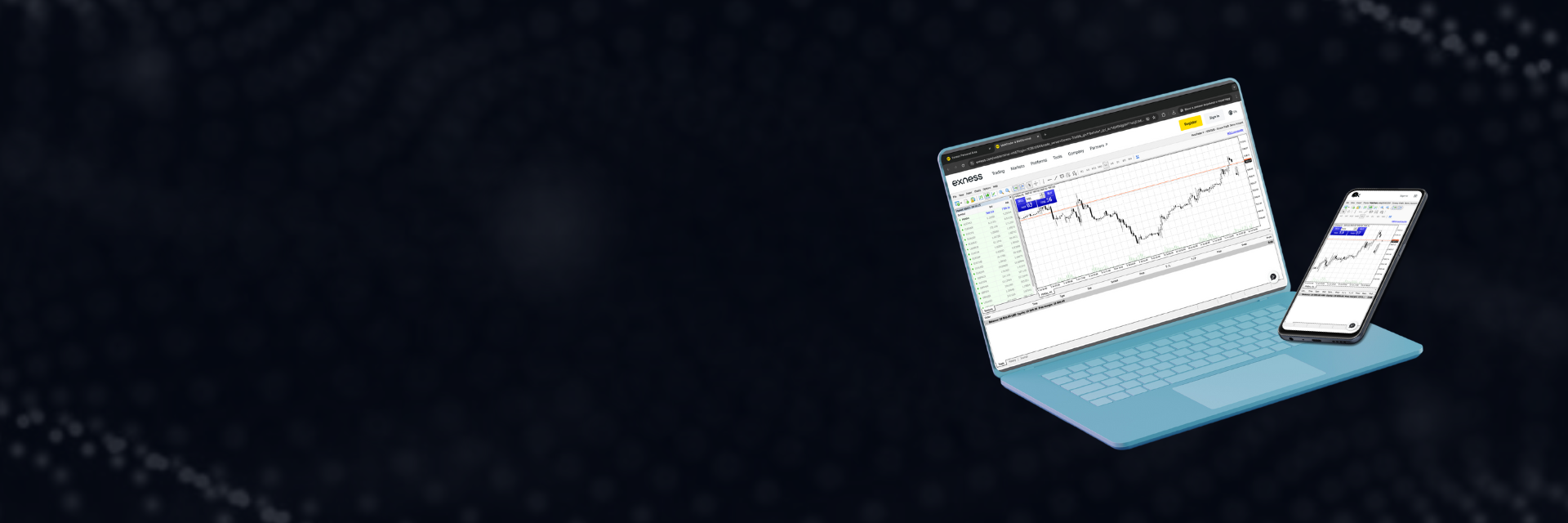
Introducing Exness MetaTrader 5
Exness MetaTrader 5 (MT5) is a modern trading tool that provides a powerful and easy-to-use system. It is designed for trading forex, CFDs, futures, and stock markets.
With Exness MT5, you can trade in different ways, both on exchanges and directly with others. This system works quickly, has many tools that help in making decisions, allows you to use trading robots, copy other people’s trades, and also has applications for trading on the go.
What is Exness MT5?
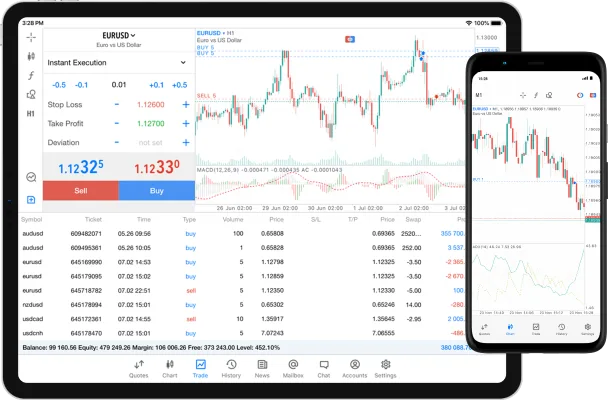
Exness MT5 is a comprehensive platform that caters to a variety of trading needs. In addition to Forex, it allows trading in options, futures, and stock markets. It is equipped with features that traders appreciate: real-time price feeds, up-to-date news, a set of indicators, and automated trading capabilities. At the heart of its design is the MQL5 programming language, which allows traders to create their own expert advisors. Expert advisors can be thought of as automated trading systems that operate around the clock without requiring constant user input. One of the standout features of Exness MetaTrader 5 is the wide range of order types that it is compatible with. Users can quickly place buy or sell orders, set up orders for future actions, and so on. The Exness platform seamlessly supports various trade completion methods, and its set of indicators and analysis tools is integrated, helping traders make informed decisions. In addition, for those interested in automation, it provides powerful means of designing and implementing trading strategies.
Exness MetaTrader 5 offers additional ways to analyze financial markets, including more time frames, more indicators, and more tools. It has a built-in economic calendar that contains all the major economic events that may affect the financial markets. You can also use social trading features to follow other successful traders and copy their trades.
Download Exness MT5: Steps for Different Devices
Downloading Exness MT5 is a straightforward process no matter what device you are using. Here are the steps for different devices:
- For Winsows
- For Android and iOS devices
- For Mac
MT5 for PC
- Visit the official Exness website.
- Go to the “Platforms” section and select “MetaTrader 5.”
- Click “Download MT5 for PC.” The download should begin.
- After downloading, find the installation file in your Downloads folder.
- Double-click on the installation file to start the setup.
- A window will appear. Click “Next” to continue.
- Take a moment to read and agree to the license terms, then click “Next.”
- Choose the installation location or leave it as is, then click “Next.”
- Choose a name for the program group in the Start menu, then click “Next.”
- Review your selections and click “Next” to start the installation.
- Wait for it to finish, then click “Finish.”
- You can now open MT5 from your desktop or Start menu.
MT5 for PC provides you with all the tools you need for advanced trading, including technical analysis and automated trading.
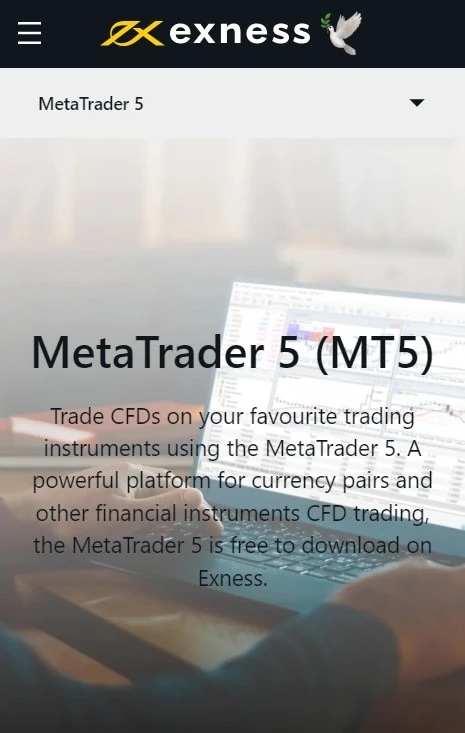
MT5 for Android
- Open the Google Play Store on your Android device.
- Click on the search bar at the top and type “Exness MT5.”
- From the search results, click on the Exness MT5 app.
- Click “Install” to get and install the Exness app.
- Once installed, click “Open” to launch the app.
- Log in with your Exness account or create one if you don’t have one.
Exness MT5 on Android lets you trade from anywhere on your phone or tablet and provides market data, charts and trading tools.
MT5 for iOS
- Open the App Store on your iOS device.
- Tap the search icon at the bottom and search for “Exness MT5.”
- From the search results, tap the Exness MT5 app.
- Tap “Get” to download and install the Exness app.
- After installation, tap “Open” to launch the app.
- Log in with your Exness account or create one if you need to.
The iOS version of Exness MT5 offers different order types, account monitoring, trade history, and easy trading from your iPhone or iPad.
MT5 for MAC
- Visit the official Exness website.
- Go to the “Platforms” section and select “MetaTrader 5.”
- Click “Download MT5 for MAC.” The download will start.
- After downloading, find the installation file in your Downloads folder.
- Double-click on the installation file to start the setup.
- The setup window will appear. Click “Continue” to proceed.
- Read the license agreement, accept it, and click “Continue.”
- Choose where to install MT5 or leave it as is, and click “Continue.”
- Check your preferences and click “Install” to start the setup process.
- Wait for the installation to finish, and then click “Close.”
- You can now open MT5 from the Applications folder.
MetaTrader 5 for MAC lets you trade efficiently on your Apple computer, offering all the features you need for effective trading.
Getting Started with Exness MT5
To get started with Exness MetaTrader 5, there are a few important steps: create an Exness account, log in to MT5, add funds to your account, and make your first trade. Here’s a step-by-step guide on how to do each step:
Create an account at Exness
Creating an Exness account is the first step towards trading with Exness MT5. Creating an Exness account involves providing some basic personal information and agreeing to the platform’s terms and conditions.
- Visit the official Exness website.
- Click on the “Register” button, which is usually found at the top right of the page.
- You will need to enter basic details such as your name, email address, and contact number.
- Set a strong password for your account.
- Review and agree to the terms, then click “Register”.
- You will receive a confirmation email. Click on the link in the email to verify your account.

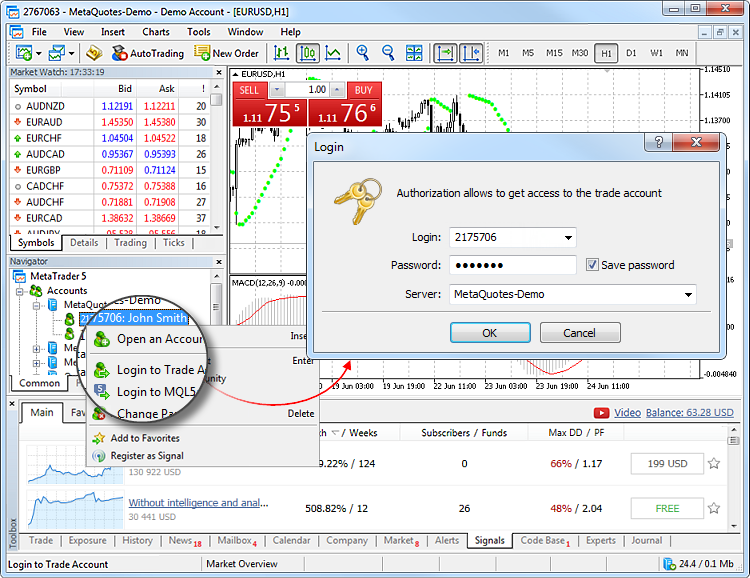
Login to MT5
After creating your Exness account, you will need to log in to the Exness MT5 platform. This is where you will conduct your trading activities.
- Open the MT5 platform on your device.
- Click “File” in the menu bar, then select “Log in to trading account”.
- Enter your Exness account details (those you set up when you registered).
- Select the server provided by Exness (you can find this information in the email you received after registration).
- Click “Log in”.
Add funds to your account
After logging into MT5, you will need to add funds to your account. These funds are what you will use to trade on the platform.
- Log in to your Exness Personal Area.
- Go to the “Deposit” section.
- Choose your preferred payment method from the available options.
- Enter the amount you wish to deposit to Exness and any other required information, then click “Confirm”.
- Follow the instructions provided for your chosen payment method.
Make your first trade
- Open MT5 and log in if you haven’t already.
- In the “Market Watch” window, select the asset you wish to trade.
- Right-click on it and select “New Order”.
- In the Order window, select the order type, trade size, and stop loss/take profit levels if you need.
- Click “Place Order”.
Remember that trading involves risks and it is important to understand these risks before you start trading. To minimize risks in trading, it is essential to choose the right Exness account type that matches your experience and financial capabilities. In addition, diversify your investments across different assets, use stop-loss orders, and carefully manage position sizes to mitigate potential losses. Be sure to check Exness minimum deposit requirements when selecting your account type.
Employ Exness MT5
Exness MetaTrader 5 (MT5) is a revolutionary multi-asset trading platform that offers superior tools for comprehensive price analysis, algorithmic trading applications and copy trading. This platform is designed to enhance your trading experience by providing more features and capabilities than its predecessor, Exness MetaTrader 4 (MT4).
Tools and Features
Exness MT5 is equipped with over 80 technical analysis tools and advanced drawing capabilities that can help you analyze the price dynamics of financial instruments. The platform offers 21 chart time periods, ranging from 1 minute to 1 month, allowing you to refine your analysis and identify market trends.
One of the key features of MT5 is the Market Depth function. This feature provides live information about market liquidity by displaying the volume of buy and sell orders at different price levels. It allows traders to see supply and demand at different prices and make informed decisions based on this data.
The platform also supports automated trading through Expert Advisors (EAs). EAs are programs that allow the automation of analytical and trading processes. They can open and close trades based on pre-defined criteria, making it easier for traders to implement their strategies.
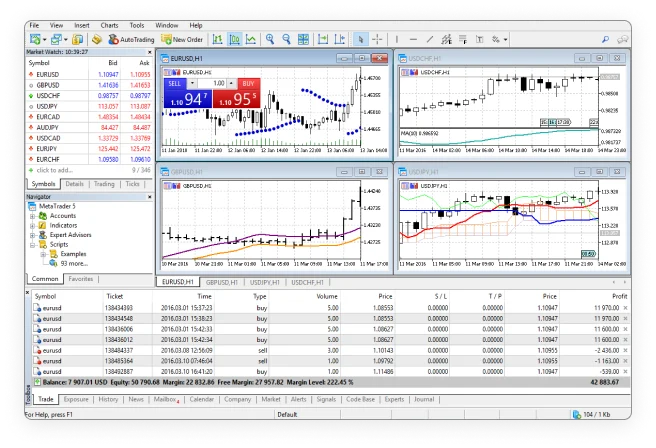
Furthermore, Exness offers a comprehensive news feed and economic calendar directly on the platform. These features help traders stay informed of important financial news and economic events that may impact their trading.
Trading Tips and Techniques
Trading with Exness MT5 requires a strategic approach. Here are some tips to help you improve your trading experience:
- Use technical indicators: The platform offers a wide range of technical indicators such as moving averages, Bollinger Bands, MACD, RSI, and more. These indicators can help you identify trends and potential points to start and end trades.
- Use Expert Advisors (EAs): EAs can automate your trading strategies. They can execute trades based on pre-defined criteria, eliminating the need for manual intervention.
- Practice risk management: Always set stop loss and take profit levels for your trades. This will help you manage your risks effectively.
- Stay informed with market news: Use the built-in news feed and economic calendar to stay up to date with important financial news and economic events.
- Use demo accounts: Before you start live trading, test your strategies on an Exness demo account. This will help you better understand the platform without risking real money.

Find help and support
Exness strongly supports MT5 users. If you encounter issues or need guidance on specific functions, contact the Exness support team via live chat or email. They are available 24/7 to answer any questions or challenges you may have.
But there’s more. Exness goes beyond support. They offer educational tools such as webinars, demo videos, articles, and guided tours to deepen users understanding of the platform and hone their trading skills. These materials range from trading basics to expert techniques.
Always keep in mind, continuous learning drives trading success. Stay informed as the market shifts, adjust your trading tactics, and always ask for help when needed. Exness is by your side throughout your journey. Learn more about the legality of trading with Exness to ensure compliance with local regulations.
Exness is widely recognized as a very popular broker globally and has a significant presence in Arab countries, including:
Frequently Asked Questions
How do I install Exness MT5 on my computer?
To install Exness MetaTrader 5 on your computer, you need to visit the Exness website and download the MT5 installation file. After downloading it, you can run the file and follow the instructions provided by the installation wizard.
Can I use Exness MT5 on my smartphone?
Yes, Exness MT5 is available for Android and iOS smartphones. You can get the app from the Google Play Store or the Apple App Store, depending on your device type.
What are the main features of Exness MT5 compared to other platforms?
Exness MetaTrader 5 offers advanced charting tools, a large number of technical indicators, a comprehensive range of order types, and supports automated trading through Expert Advisors (EAs). It also offers a market depth function that provides live information on market liquidity.
How can I fund my Exness MT5 trading account?
Funding your Exness trading account involves logging into your Exness Personal Area, selecting 'Deposit', choosing your preferred payment method, and following the instructions to complete the process.
Is my money safe when trading with Exness MT5?
Exness is a regulated broker that adheres to strict financial standards to ensure the safety of client funds. They use segregated accounts to keep client funds separate from company funds.
How do I switch between live and demo accounts on MT5?
Switching between real and demo accounts in MT5 involves going to the 'File' menu, selecting 'Trade Account Login', and entering the credentials for your real or demo account.
Are there tutorials or guides available for beginners on Exness MT5?
Yes, Exness offers a range of educational resources including tutorials and guides for beginners. These resources can be found on their website and cover various topics relevant to using the MT5 platform.
What should I do if I have issues with the platform or need technical support?
If you experience any issues with the platform or need technical support, you can reach out to the Exness customer support team via live chat or email. They are available around the clock to help with any queries or issues.